SWC Remapper
This tool is used to re-map Steering Wheel Control buttons
Compatible models only. Please see the model page to ensure this tool is linked there.
- Set any of the 4 dip-switches to ON (All off is reserved for SW update)
- Plug in the USB C lead to the computer or phone (tested with Android, doesn't seem to work on Apple), then connect to the interface.
- The interface will appear as a drive (Mass Storage/USB drive) called INTERFACE. EG:
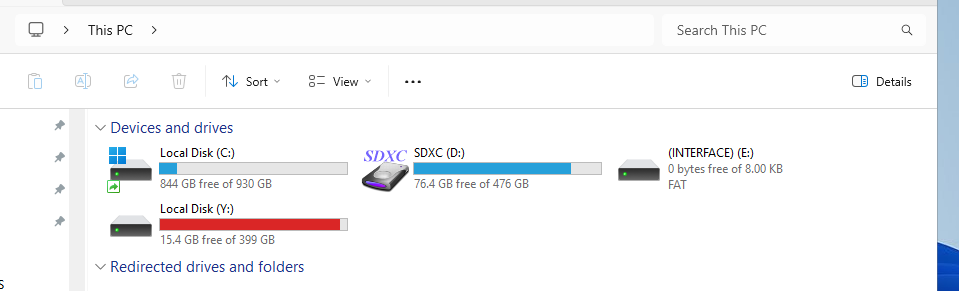
- Double-click the drive to open it.
- You will see a .txt file called "Interface Configuration". (Make a copy of this for later, or
download the default
configuration file)
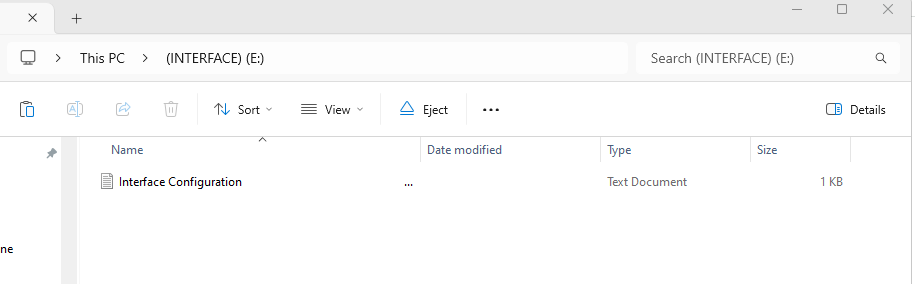
- By default, the default configuration file is blank, and does not contain any steering wheel control remapping. However, YOUR FILE MAY HAVE MAPPINGS, so, it's important that you use the file from your controller
- You can use this web-app to generate a remapping configuration file and overwrite the one on your
device. Ensure it is saved with the same name "Interface Configuration.txt" (the .txt is probably
hidden on windows PC's)
- Upload your current config file
- Select the vehicle buttons you wish to remap from the list eg: "Remap: Source"
- Select the new function that button should perform on your headunit, eg: "Volume Up"
- If required/wanted, select a long-press action that button should peform, eg: "Track Up"
- Then Press the button "Generate Config file" which will convert your selections into an INI file and download it with the name "Interface Configuration.txt"
- Make sure you save the new edited "Interface Configuration.txt" File back onto the INTERFACE.
- Then safely-remove the mass-storage device and return it to your vehicle.
Opening this file does not upload it to our servers.
